Go back
Free Order Block Finder Guide
August 6, 2023
In order to trade the order blocks effectively, you have to look for an area on the price chart where the price had a large move. This script automatically draws the order blocks for you, so you don't have to.
Setting up Free Order Block Indicator
Once you have loaded the indicator on the chart, you will see the following things:

The reference to 'Blue OB' and 'Green OB' pertains to specific types of Order Blocks (OB) in trading. These are essentially price ranges in which a significant amount of orders have been placed, leading to potential changes in the price direction.
Blue OB (supply)
This represents a supply zone in the market, often visualized in blue for clarity. A supply zone is an area where there's an excess supply, meaning more sellers are willing to sell than buyers are willing to buy. When the price enters this zone, it's often an indication to look for short-selling opportunities, as the price is expected to decrease due to the law of supply and demand.
Green OB (demand)
Conversely, the Green OB represents a demand zone. A demand zone is a price range where the demand exceeds the supply, i.e., there are more buyers than sellers. When the price falls into this zone, it's typically a signal to search for opportunities to go long, as the price is likely to rise owing to increased buying pressure.
Alerts
Each order block level comes with an alert, which are easy to set up. You can read the documentation here.
How to enable the Free Indicator?
1. Login Sonarlab Dashboard
Login to your account or create a new account. Once you are logged in, locate the Indicator tab on the left.
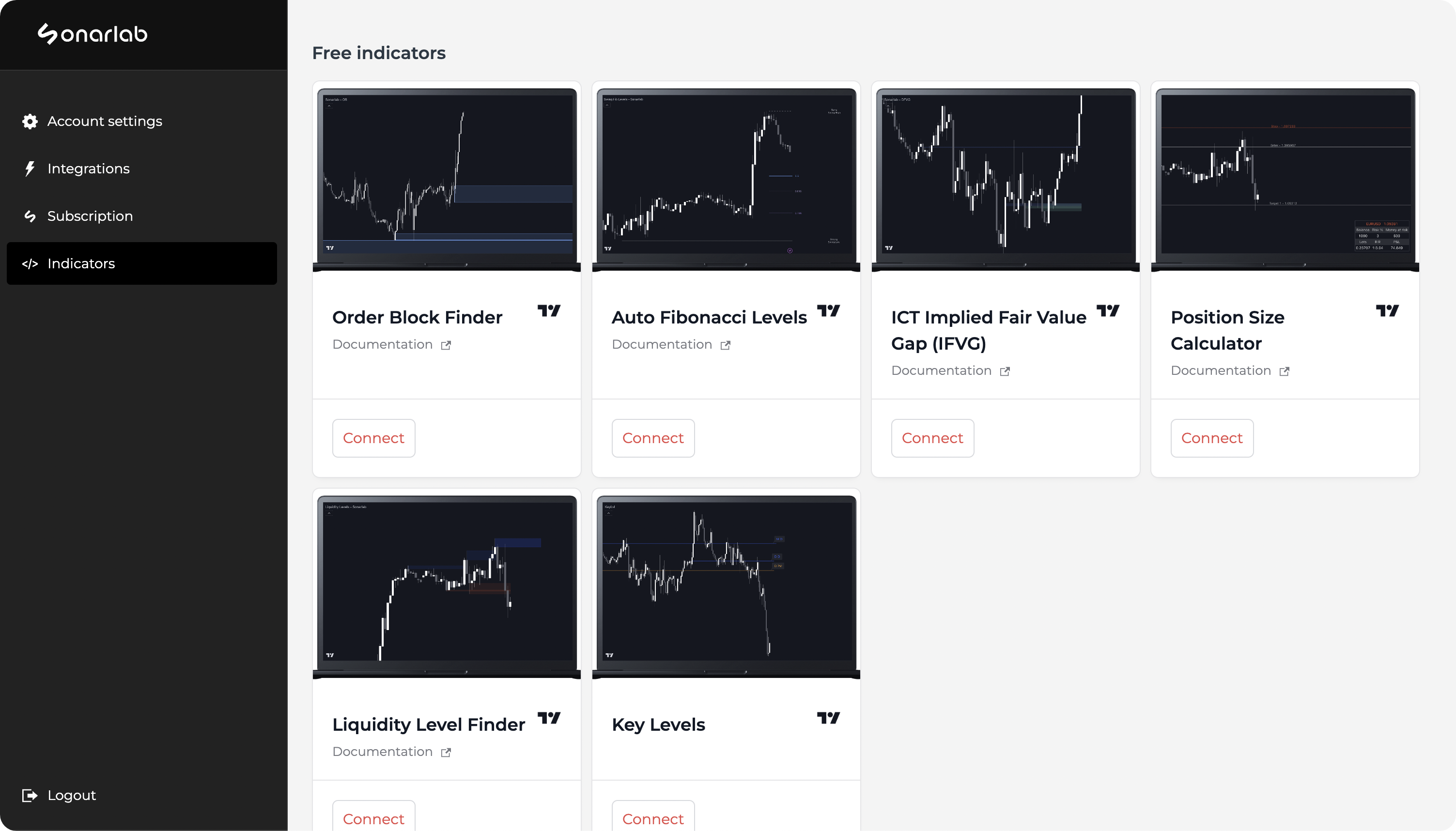
2. Connect account
If you did not connect your account already, you will receive this pop-up: "please connect the TradingView integration in your account. Connect your TradingView." Make sure to click on: "connect your TradingView" and fill in your username.
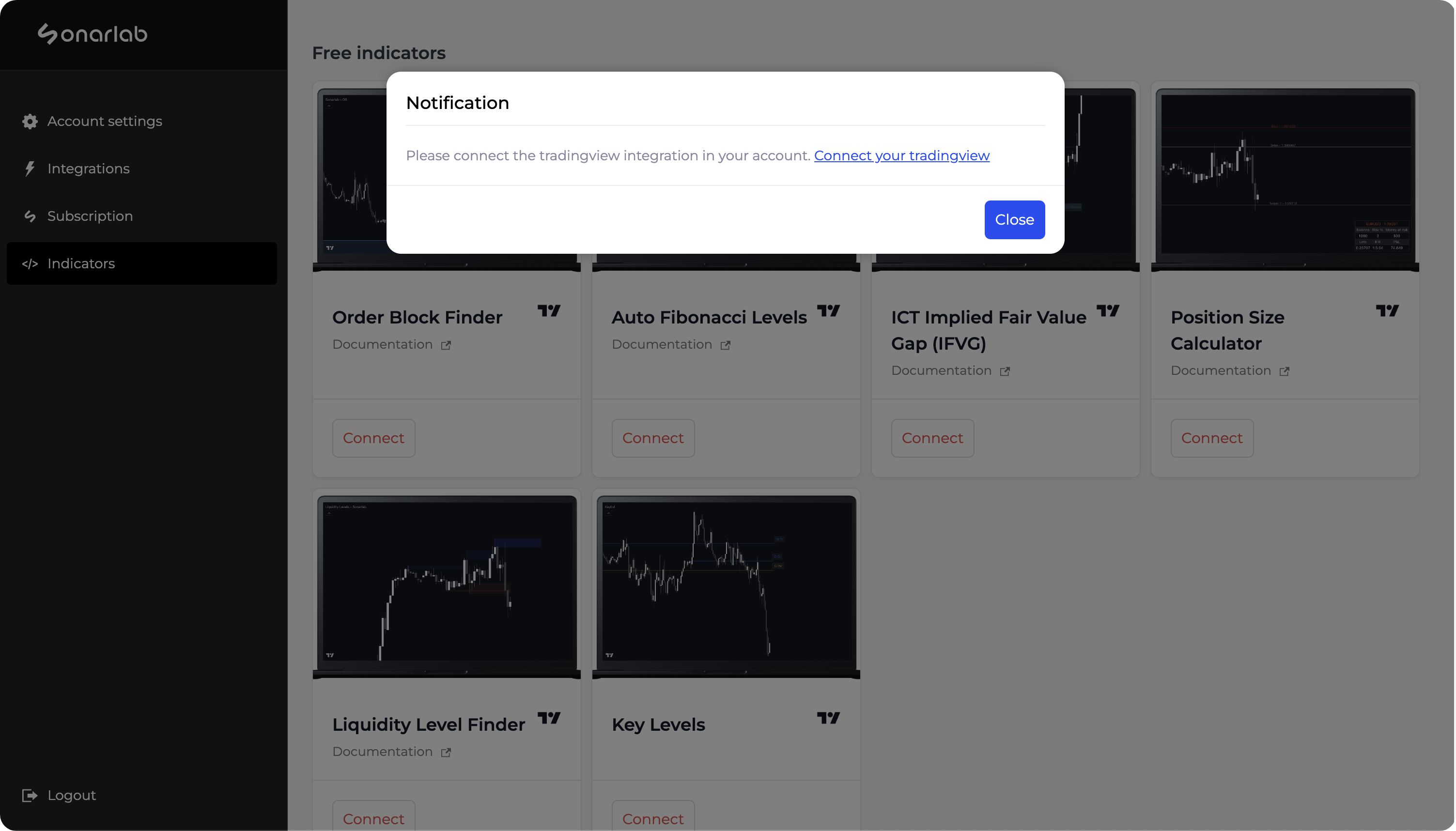

3. Connect Script
Once this is done, click again on connect and you are done!
Loading the indicator in TradingView
1. Locate Indicator folder
In TradingView simply locate the Indicator folder and select the Invite-only scripts folder. In here you will see the script - if not, please refresh or close your TradingView.
Related posts
Related Indicator features
HIGH RISK WARNING: Foreign exchange trading carries a high level of risk that may not be suitable for all investors. Leverage creates additional risk and loss exposure. Before you decide to trade foreign exchange, carefully consider your investment objectives, experience level, and risk tolerance. You could lose some or all of your initial investment; do not invest money that you cannot afford to lose. Educate yourself on the risks associated with foreign exchange trading, and seek advice from an independent financial or tax advisor if you have any questions.
Developed by vuetra.com
TradingView®, Tradingview is a trademark of Tradingview® https://www.tradingview.com







.svg)






