Go back
Step-by-Step Guide on Setting up Alerts for Sonarlab Premium Indicators
July 29, 2023
Step 1
Open the Sonarlab indicator settings: Locate and open the settings for the specific Sonarlab indicator you want to set up alerts for.

Step 2
Choose alert options: Inside the indicator settings, find the alert options and use the check boxes to select which alerts you'd like to enable.

Step 3
Navigate to "Create Alert": On the top of your TradingView chart, click the "Create Alert" button. Open "Create Alert" panel: Once you click on "Create Alert," a panel will appear.
Step 4
In the "Create Alert" panel, change the dropdown for "Condition" to Sonarlab "Indicator Name" (depending on what indicator you want to create alerts for). Then choose "Any alert() function call". The rest of the alert creation can be your choice. For the Alert Name, using the symbol name is best practice eg, ETHUSDT, although anything will be sufficient. Once you're finished click create.
This single alert creation will send you an alert for any of the signals you ticked in the indicators settings. For example, this single alert will alert you for both, buy, sell and break of structure signals.
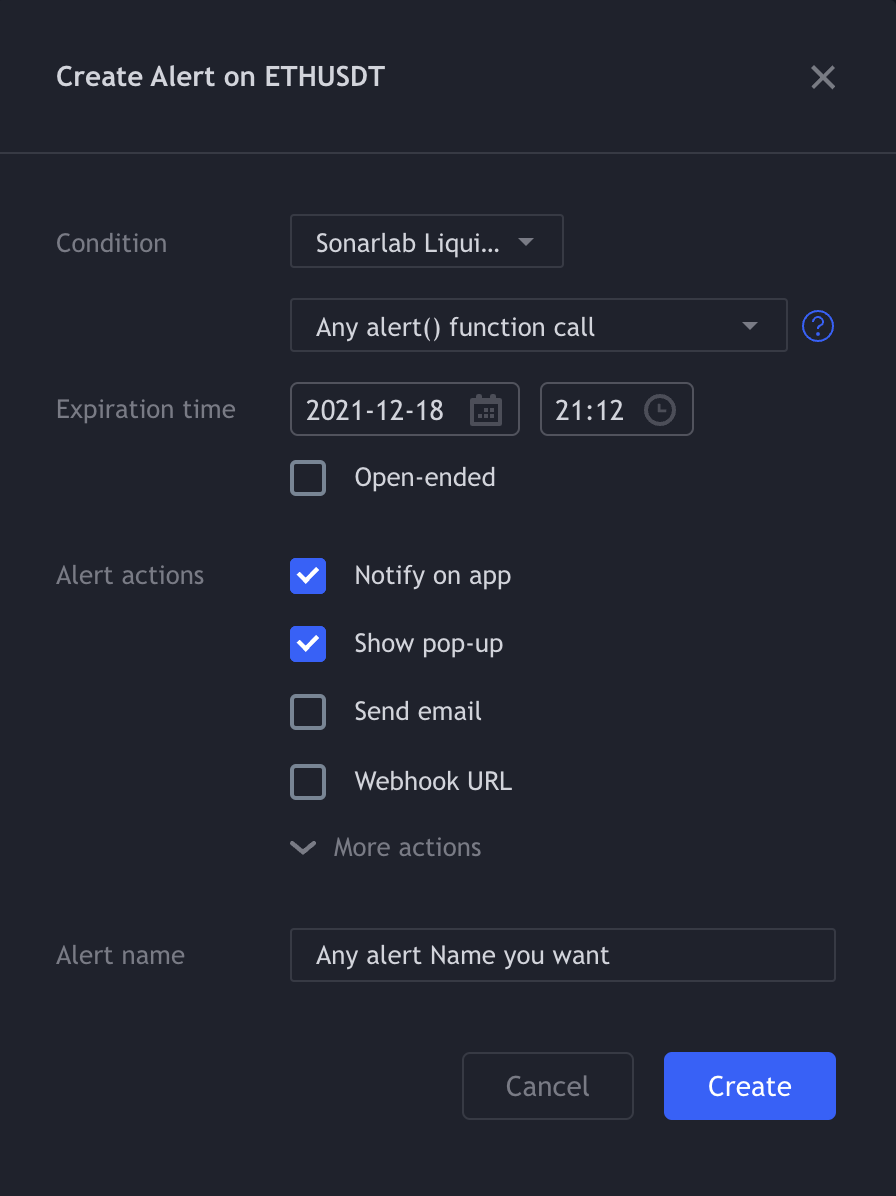
Related posts
Related Indicator features
HIGH RISK WARNING: Foreign exchange trading carries a high level of risk that may not be suitable for all investors. Leverage creates additional risk and loss exposure. Before you decide to trade foreign exchange, carefully consider your investment objectives, experience level, and risk tolerance. You could lose some or all of your initial investment; do not invest money that you cannot afford to lose. Educate yourself on the risks associated with foreign exchange trading, and seek advice from an independent financial or tax advisor if you have any questions.
Developed by vuetra.com
TradingView®, Tradingview is a trademark of Tradingview® https://www.tradingview.com







.svg)






