Go back
Round Number Indicator Guide
August 6, 2023
Trading involves numerous strategies and indicators that guide traders' decisions. Among these, the concept of 'round numbers' holds a significant place. Our Indicator helps you identify these levels - which is a huge time saver. In this article we explain you how to set it up properly.
Setting up Round Number Indicator
Once you have loaded the indicator on the chart, you will see the following things:

Every horizontal line on your chart signifies a round number. The thin yellow lines represent less significant round numbers, while the thicker orange lines denote stronger levels. However, the strongest levels are marked by the bold blue lines. The strength of the level directly correlates with the roundness of the number. For instance, the blue line hovering around 142.000 signifies a major level of significance. In contrast, the orange line positioned at 141.800 indicates a level of lesser importance.
Show 250 pip level
This setting allows the display of round number levels that are a multiple of 250 pips from the current price. A 'pip' is the smallest price move that a given exchange rate can make. For instance, if the current exchange rate of a currency pair is 1.2000, the 250 pip levels above and below this would be 1.2250 and 1.1750 respectively. Traders often use these levels as potential points for placing stop loss or take profit orders.
Show 100 pip level
Similar to the 250 pip level, the 100 pip level setting shows round numbers that are 100 pips away from the current price. So, if the current price of a currency pair is 1.2000, the 100 pip levels would be 1.2100 and 1.1900. These levels can be key areas of support and resistance, making them important to track.
Show intra day pip level
This setting displays pip levels that are relevant within the trading day. It might include round number levels that are 50, 25, 10, or even 5 pips away from the current price, depending on the trader's preference and trading style. These levels can be particularly useful for short-term, intraday traders who aim to profit from small price movements.
Alerts
Each pip level comes with alerts, which are easy to set up. You can read the documentation here.
How to enable the Free Indicator?
1. Login Sonarlab Dashboard
Login to your account or create a new account. Once you are logged in, locate the Indicator tab on the left.
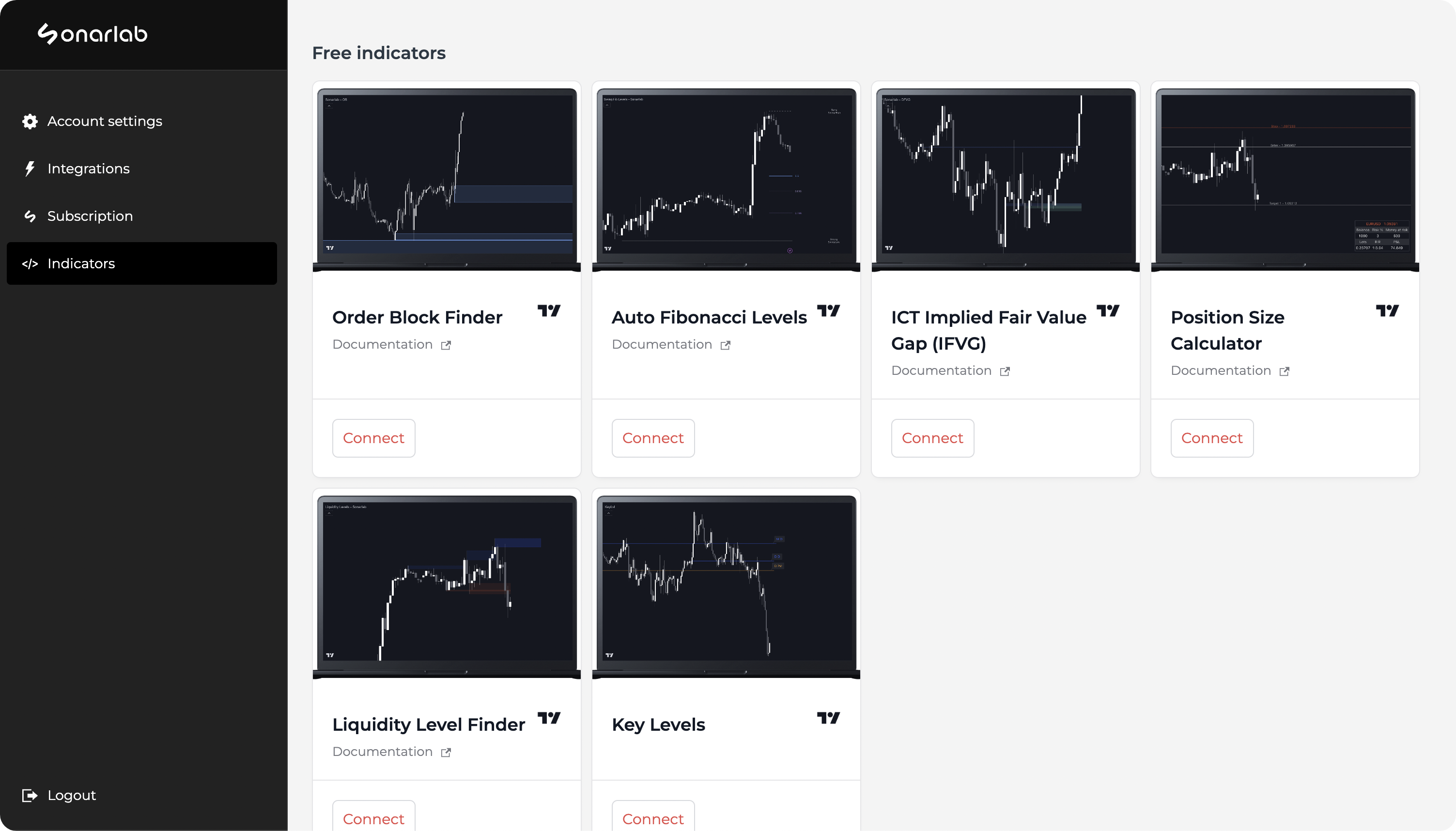
2. Connect account
If you did not connect your account already, you will receive this pop-up: "please connect the TradingView integration in your account. Connect your TradingView." Make sure to click on: "connect your TradingView" and fill in your username.
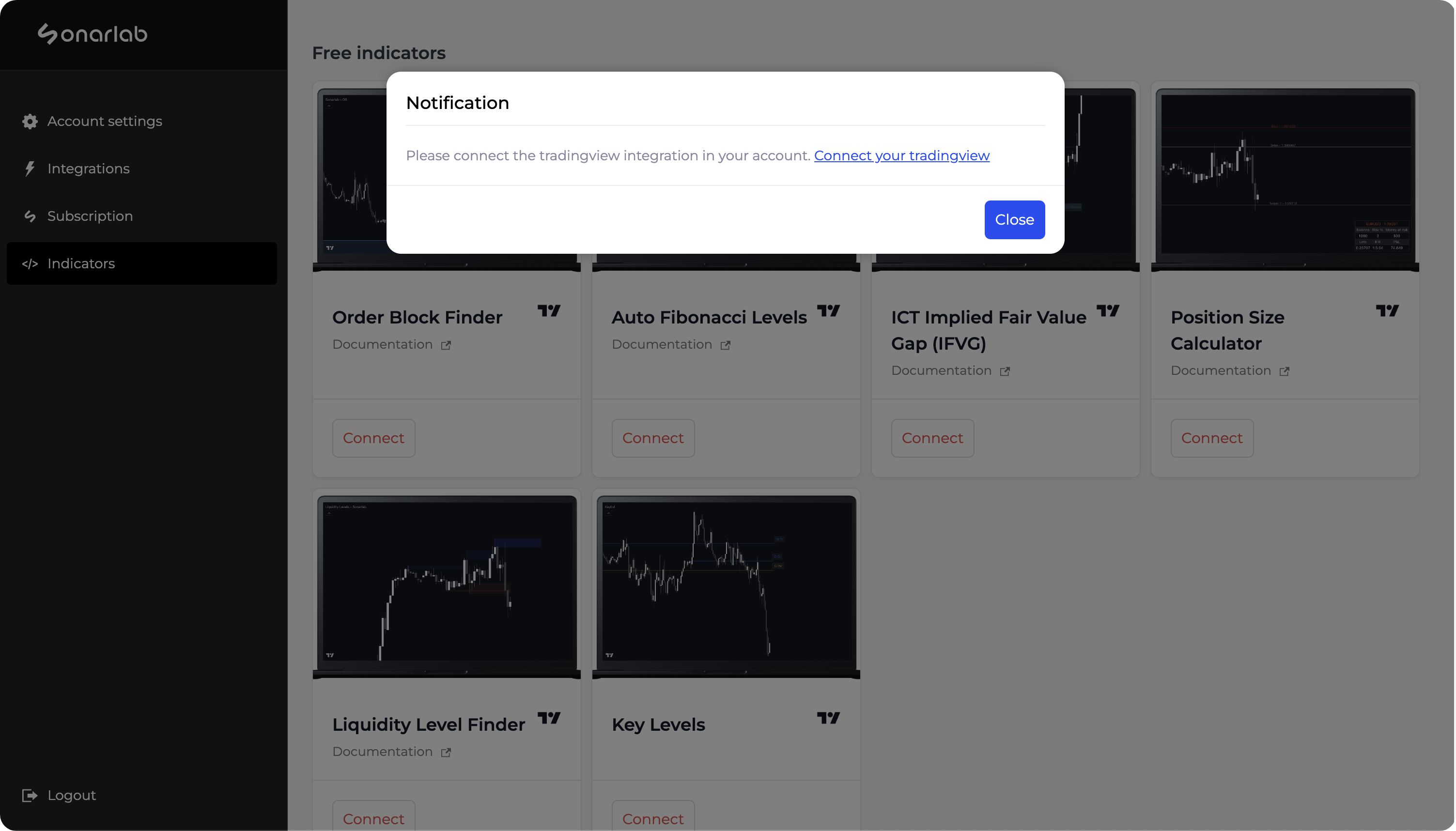

3. Connect Script
Once this is done, click again on connect and you are done!
Loading the indicator in TradingView
1. Locate Indicator folder
In TradingView simply locate the Indicator folder and select the Invite-only scripts folder. In here you will see the script - if not, please refresh or close your TradingView.
Related posts
Related Indicator features
HIGH RISK WARNING: Foreign exchange trading carries a high level of risk that may not be suitable for all investors. Leverage creates additional risk and loss exposure. Before you decide to trade foreign exchange, carefully consider your investment objectives, experience level, and risk tolerance. You could lose some or all of your initial investment; do not invest money that you cannot afford to lose. Educate yourself on the risks associated with foreign exchange trading, and seek advice from an independent financial or tax advisor if you have any questions.
Developed by vuetra.com
TradingView®, Tradingview is a trademark of Tradingview® https://www.tradingview.com







.svg)






